Best Practices for Turning Demo Clips into Bite‑Sized Lessons
Mario Cabral
Sep 16, 2025 • 9 min read
Learn how to repurpose product demos into concise, high-impact microlearning lessons that boost retention, reduce editing time, and scale training across channels.

If your team relies on live demos, webinars, or screen recordings, you’re sitting on a goldmine of learning content. The trick is turning those long takes into short, purpose-built lessons that people actually finish—and remember.
Why microlearning from demo clips works
Short, self-contained lessons help learners get exactly what they need, when they need it. Converting demos into microlearning taps into:Start with the outcome, not the footage
Before you scrub the timeline, decide the one thing the learner should be able to do after the clip.Pro tip: Name your lesson by outcome, not feature. “Create your first project” beats “Project overview.”
Use a repeatable micro-lesson structure (C-A-O-T)
A reliable pattern makes production faster and learning more consistent: 1) Context: Set the scene in one or two sentences. What problem are we solving? 2) Action: Show the exact steps, on-screen, at a steady pace. 3) Outcome: Reveal the result so learners can compare their screen to yours. 4) Transfer: Offer one tip or variation to apply in a new scenario.Keep most lessons in the 90–240 second range. Longer is okay if the task genuinely requires it, but avoid padding.
Prepare the source demo for clean edits
The fewer distractions, the easier the cut.Script lightly: show, say, and signal
Even short lessons benefit from a focused script or bullet outline.For voiceover, keep sentences short. One idea per sentence. If you’re creating at scale, a tool like VideoLearningAI can generate consistent narration and handle automatic captioning so you maintain a uniform sound and style across your library.
Visual edits that speed comprehension
Small touches make a big difference:Keep on-screen text scannable
On-screen text supplements narration and helps non-audio viewers.Choose the right micro-lesson format
Different use cases benefit from different structures. Here’s a quick guide:| Format | When to use | Ideal length | Structure | Example | |---|---|---|---|---| | Quick tip | Small efficiency gain or shortcut | 30–90s | Hook → Step → Result | “Duplicate a rule with one click” | | How-to walkthrough | A focused task with 3–5 steps | 2–4 min | Context → Steps → Outcome → Transfer | “Create your first project” | | Fix/FAQ | Common errors or blockers | 60–120s | Symptom → Cause → Fix → Prevention | “Resolve login loop on SSO” | | Feature spotlight | New or updated capability | 90–180s | Why it matters → Demo → Use case | “Schedule reports to Slack” | | Scenario | Applying skills in context | 3–5 min | Situation → Decision → Steps → Result | “Re-engage churn-risk accounts” |
Optimize for the channel where it will live
One clip rarely fits every destination. Plan variants.Accessibility and localization essentials
Make lessons inclusive from the start.Measure what matters—and iterate
Use analytics to validate choices and improve over time.A practical workflow: from 20-minute demo to 6 micro-lessons
Here’s a step-by-step example you can reuse: 1) Map objectives: From the demo agenda, extract 5–7 outcomes. Pick the top 6. 2) Rough cut: Drop the full recording into your editor. Razor out irrelevant tangents and pauses. 3) Segment: Place markers at clean transition points; assign one segment per objective. 4) Script overlays: For each segment, draft step labels and a one-line context + transfer tip. 5) Visual polish: Add zooms, cursor highlights, and consistent lower thirds. 6) Voice and captions: Record or generate narration; produce captions and check timing. 7) Variants: Export horizontal for LMS/help center; create vertical cuts for mobile embeds or social teasers. 8) QA: Have a colleague complete the task using only the video. Capture friction. 9) Publish: Add metadata—title by outcome, tags by feature and role, and a short description. 10) Measure: Review analytics after one week; tighten the top drop-off moment.If you’re producing at volume, consider a system that turns source clips into templated lessons. For instance, VideoLearningAI lets teams import raw demo footage, apply a consistent lesson structure, add narration and captions, and export to multiple formats without advanced editing skills—useful for educators, course builders, and enablement teams working on tight timelines.
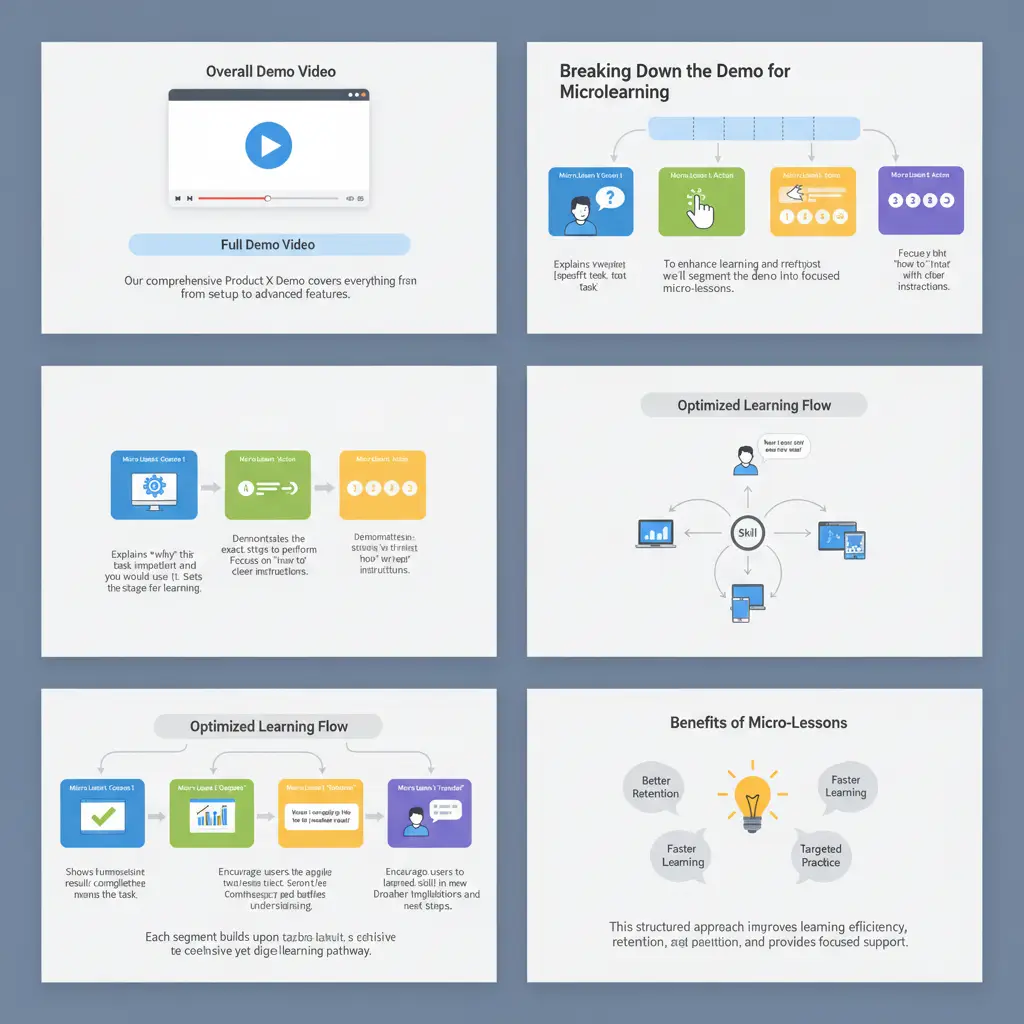
Common pitfalls to avoid
Build a reusable lesson template
Templating reduces production time and improves consistency. A solid template includes:Save your template in your editor of choice or set it up once in a platform built for learning videos. With a library of templates—Quick Tip, How-To, Scenario—you can turn raw demos into finished lessons in minutes.
Distribution strategies that multiply ROI
Meet learners where they already work.Metadata that improves discovery
Treat each lesson like a mini product page.Quality bar checklist before you publish
Bringing it together
Turning demo clips into bite-sized lessons isn’t just a time-saver; it’s a strategy for faster skill transfer, better adoption, and scalable training. With a clear outcome, a simple structure, and a templated workflow, you can ship high-quality lessons at pace. And if your team needs to do this weekly—or daily—tools like VideoLearningAI can remove the heavy lifting around narration, captions, and format variants so you can focus on the teaching.Ready to turn your next demo into a microlearning series? Start with one outcome, cut ruthlessly, signal clearly, and measure what happens. The results will compound with every lesson you publish.
—
Further reading and resources:
If you’d like a head start with templated lesson structures and quick exports, explore VideoLearningAI’s approach to creating learning videos from your existing demo library: https://videolearningai.com/
Share this article:
Keep reading

Microlearning vs. Full-Length Video Lessons: How to Choose the Right Format for Your Course
A practical comparison of microlearning and traditional lesson-length videos: pros and cons, learner use cases, recommended durations, assessment strategies, measurement tips, and a decision framework to help creators pick the right video format for learning objectives.
Sep 01, 2025

Where and How to Publish Course Videos: Platforms, Embedding, and LMS Integration
An actionable guide to distributing learning videos so they reach and engage learners: pros and cons of hosting platforms, embedding in websites and LMSs, basic SCORM/xAPI considerations, playback and bandwidth tips, and strategies to boost course completion and discoverability.
Aug 28, 2025